User Type: Company Profile / Owner
In this document, you’ll learn how to configure SMTP settings in your favorite WorkDo app.
Editing SMTP Settings
To access the settings panel, log into your Company/Owner account. Then, head over to Settings and scroll down to Email Notification Settings.
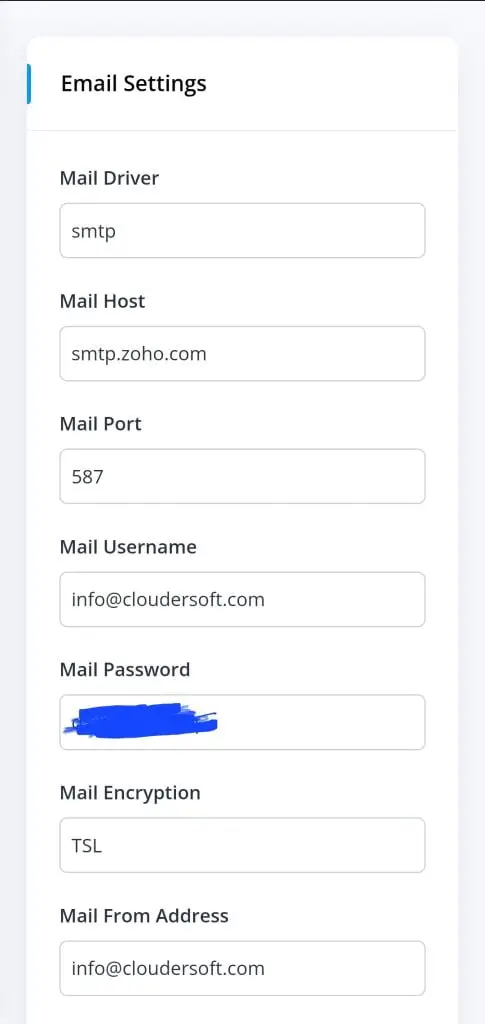
Next, enter the following into each field:
- Mail Driver: Enter smtp
- Mail host: Enter the url as provided by your SMTP provider (Example: mail.example.com).
- Mail port: Enter as provided by your SMTP provider (Example: 465 or 25 or 8025 or 587)
- Mail Username: Enter as provided by your SMTP provider (Example: [email protected])
- Mail Password: Enter as provided by your SMTP provider
- Mail Encryption: If your port number is 465 enter SSL. If your port number is 25 or 587 or 8025, enter TLS
- Mail from address: Enter the email address you want to send the mails from (Example: [email protected])
- Mail from name: Enter the name you want to use for your mail (Example: test)
- Send test mail: Click the button to send a test email and verify if the details provided are correct.



